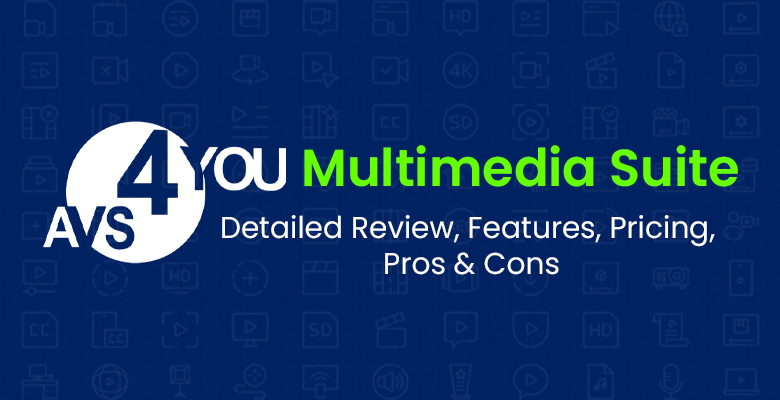
Most multimedia tools have complex interfaces that scare away people due to the steep learning curves. For simple needs like converting media into different formats, to more intensive tasks like editing, the interface must be simple and easy to understand. This even allows beginners to use multimedia tools. In this article, we are going to review these tools and see who they are best suited for.
The user interface for AVS4YOU multimedia suite is simple, easy to navigate and understand. You can download each program separately or the entire suite at https://www.avs4you.com/downloads.aspx.
Note: AVS4YOU is only available for Windows
The following are the tools offered by AVS4YOU:
| For Videos | AVS Video Editor AVS Video Remaker AVS Video Converter AVS Media Player |
| For Audio | AVS Audio Editor AVS Audio Converter |
| For Images | AVS Photo Editor AVS Image Converter |
| Other AVS4YOU media tools | AVS Document Converter AVS Disc Creator AVS Registry Cleaner |
Although editing features for AVS Video Converter and AVS Audio Converter require a paid subscription, users can still convert an unlimited number of files between different formats for free.
The free AVS4YOU programs include AVS Image Converter, AVS Photo Editor, AVS Document Converter, AVS Registry Cleaner, AVS Media Player, and AVS Disc Creator. The other 5 programs require a paid subscription.
So let us dive into reviewing AVS Video Editor, AVS Audio Editor, AVS Video Remaker, and so on.
AVS Video Editor
AVS Video Editor is simple, reliable, and an easy-to-use video editing tool. It won’t take much time for you to figure out your way around it.
Want to do some editing without watching endless hours of “How to” tutorials on YouTube? If yes, then AVS Video Editor has got you covered. Start creating a new blank project or edit a previously saved one. Visit this link for a tutorial on capturing and editing video from an HD Camera using AVS Video Editor. The following are the ways you can start editing.
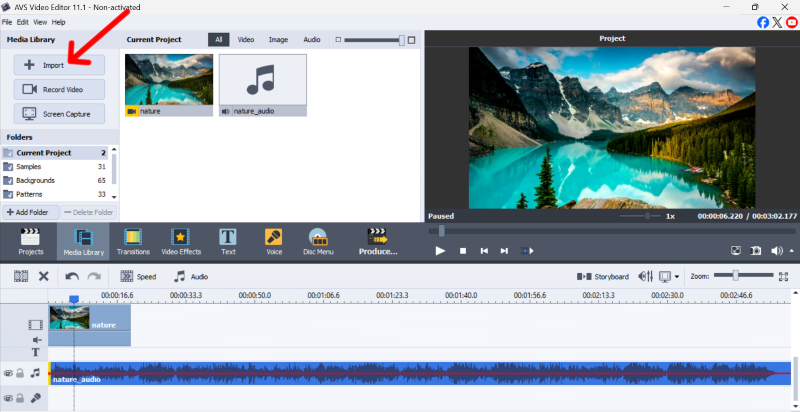
- Import the media files from your hard drive and start editing
- Record video from your cameras and start editing
- Capture your computer screen
The Media Library will display all the videos, audio, and images loaded in AVS Video Editor Timeline. You can start editing after adding your files using the import button and dragging them into the timeline. You can find the Import, Record, and Screen Capture Buttons on the left column.
Step 1: Open AVS Video Editor
Step 2: Click ‘File’ in the top-left corner and choose ‘New Project’ or open an existing one.
Step 3: Click ‘Import’ under the Media Library to add your files.
Step 4: Now, add them into the main timeline below by right-clicking on your media or simply drag and drop.
Transitions
You can add transitions to your video using the Transitions menu. Select a transition from the list and add it to the timeline between the two media files. The transitions like Fade Zoom In, Fade Zoom Out, Twirl Clockwise Zoom Out, and many more. You can use this feature for smooth transitions between the two scenes by following these steps.
Step 1: Click Transitions in the menu.
Step 2: Right-click on the arrow between any two scenes and select transition.
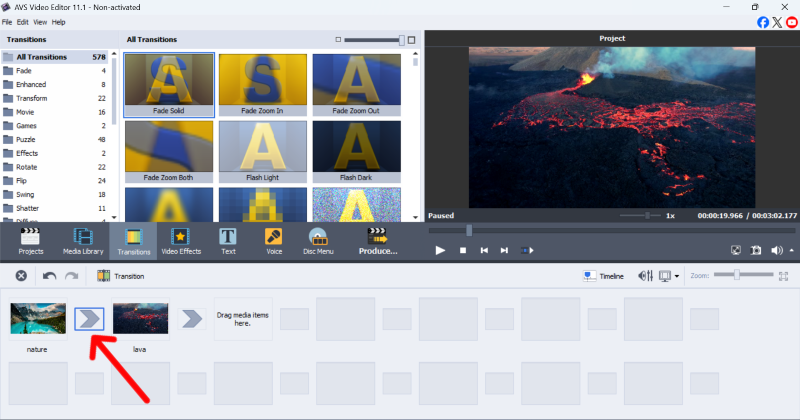
Step 3: Now, you can choose the duration of the transition and preview it before applying it.
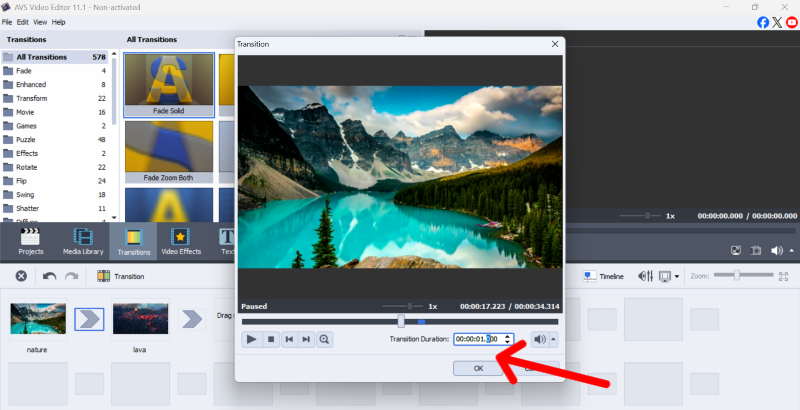
Step 4: Click ‘OK’ to apply the transition.
Video Effects
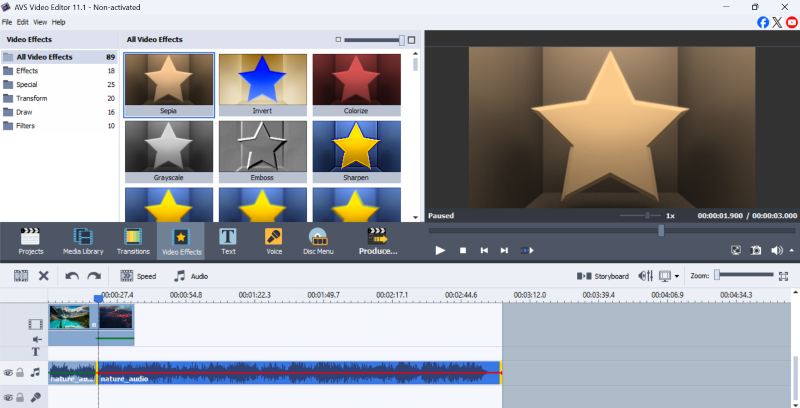
With the Video Effects feature, you can add more than 80 video effects to your timeline. Effects like Emboss, Sharpen, Grayscale, and more can be added through the right-click menu. You can find this tool in the menu bar beside the Transitions feature.
Voice
You can add your own voice or voice-overs with the Voice feature in AVS Video Editor. Adding the voice is possible after you have some media files in your timeline.
AVS Video Remaker
AVS Video Remaker is a great software for production, suited for capturing and editing your video projects. Although AVS Video Remaker is a bit different from AVS Video Editor. You can trim, cut, delete, and merge scenes without needing reconversion. It offers HEVC support for both input and output files.
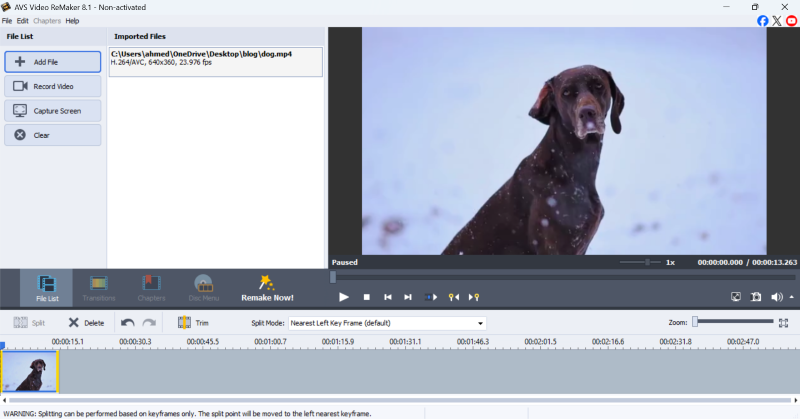
You can edit AVI, MP4, MOV, MKV, MTS/M2TS, TOD, AVCHD, and MOD video files and save them without losing their original quality. Enable Auto-Split to let the tool automatically detect and create segments.
Key features overview:
- Transitions: Similar to AVS Video Editor
- Chapters: You can add chapters to create a disc menu. Although you cannot add more than one video file coded in frame size and frame rate.
To add chapters, simply click the Chapters feature and then:
- Click ‘Add Chapter’ to a chapter.
- Click ‘Remove Chapter’ to remove one.
- Click ‘Remove All’ to remove all.
Click ‘Remake Now!’ after you are done with the editing process to get your final output.
AVS Video Converter
It is perfect for quickly converting videos into different video formats. This tool supports the following video formats for conversion:
| Supported Formats for Video Conversion | MP4, MOV, MKV, AVI, DVD, WMV, WebM, MPEG, Blu-ray, M2TS, TS, 3GP, DPG, AMV, MTV, RM, GIF, SWF, FLV |
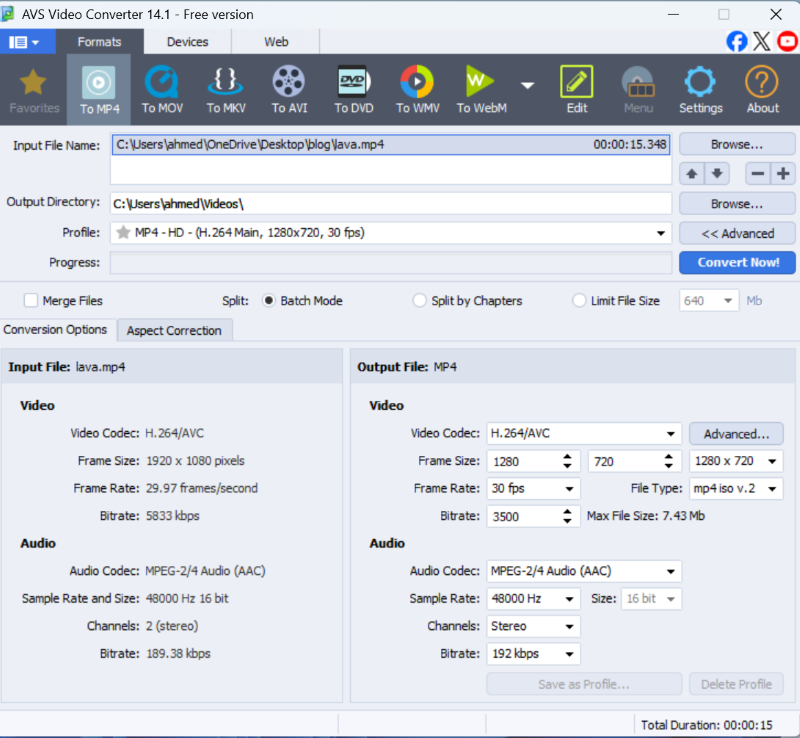
Using multiple applications to convert your video files into other formats can cost you time unnecessarily. Many people at times use multiple tools for different video formats. It is not just time you would save but money as well. This is why AVS Video Converter is best for converting all your video files in one place.
Step 1: Add your video files to AVS Video Converter.
Step 2: Edit properties for the output video and audio in your projects, such as Codec, Frame Size, Frame Rate, Bitrate, Sample Rate, Channels, File Type, and more.
Step 3: Click ‘Convert Now!’ to get your final output.
Other Feature Highlights:
- Merge Files: This feature lets you merge your video files
- Batch Mode: Allows you to save time by avoiding manual tasks
- Split by Chapters
- Limit File Size
AVS Media Player
Note: AVS Media Player is a free tool.

Looking for a different media player for your Windows device? AVS Media Player has got you covered. It is reliable and supports multiple video formats. Other features like enabling subtitles with customization and viewing images as slideshows, setting location for snapshots, changing image formats, Repeat, Shuffle and more. You can click on Preferences for more details.
Step 1: Open AVS Media Player after downloading.
Step 2: Click the play button to add your video files to it.
AVS Audio Editor
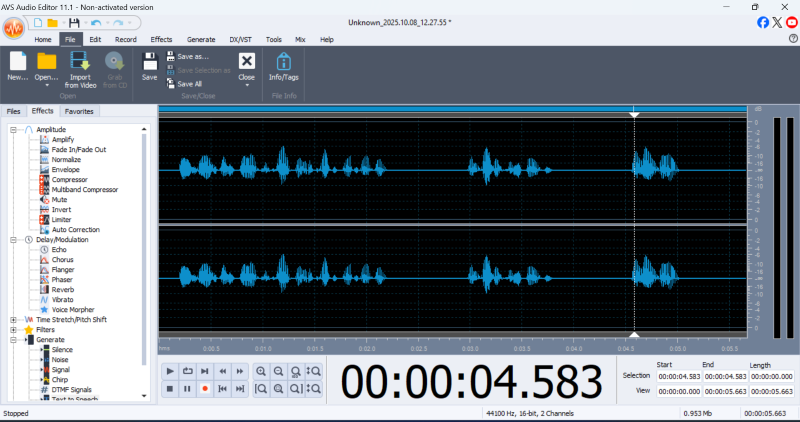
This is a great tool for people who are new to editing and want to edit some audio files. This is possible because of the simple and easy-to-understand user interface. You can manipulate the audio by using its features like Amplify, Normalize, Envelope, Compressor, Multiband Compressor, Limiter, Auto correction, Delay/Modulation, and more. You can also generate silence, white, pink or brown noise, Text-to-Speech, and chirps. Another major highlight of the tool is the Text-to-Speech feature, which converts your given text into synthetic voice-overs.
AVS Audio Editor Feature Highlights
- Basic editing tools.
- Recording with an external microphone.
- Additional Effects to enhance your audio file.
- Frequency and Phase Analysis.
AVS Audio Converter
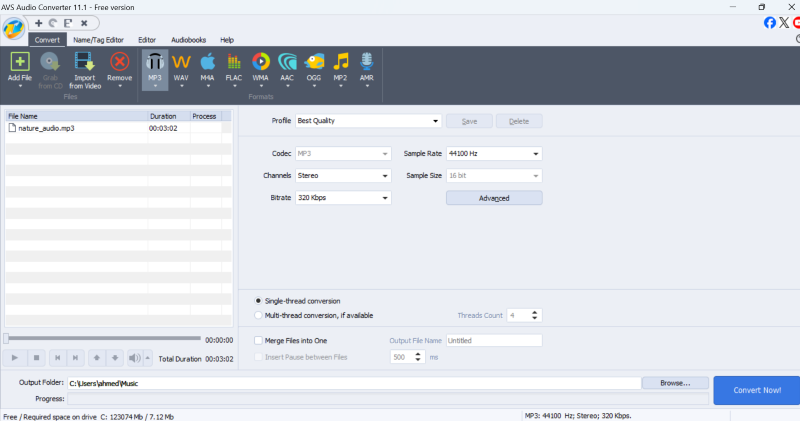
AVS Audio Converter is an easy-to-use audio converter. You can convert your audio files into key formats like:
- MP3
- MP2
- WAV
- M4A
- FLAC
- WMA
- AAC
- OGG
- AMR
Each format offers you different qualities. For example, for the MP3 format, you can choose between different profiles like Standard Quality, Good Quality, Best Quality, Economy Quality or Ringtone. You can change Sample Rate, Sample Size, Bitrate, and more before converting your audio files.
AVS Photo Editor
Note: AVS Photo Editor is a free tool.
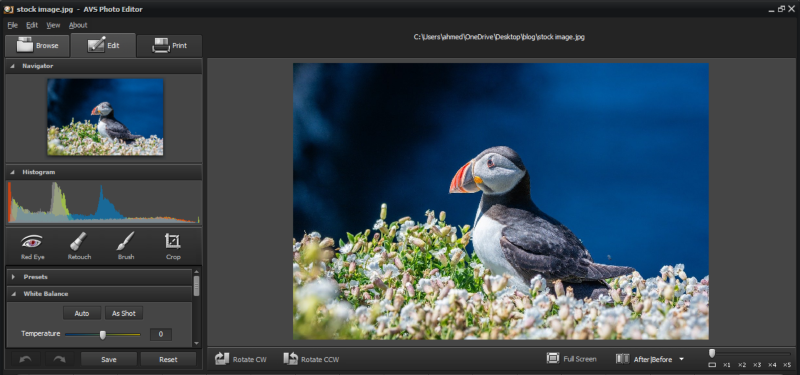
AVS Photo Editor is an image editing solution provided by AVS4YOU and can be downloaded from their website. It is easy to add and edit watermarks to your media.
Its intuitive user interface really makes it easy to edit photos. You can crop and rotate pictures without any quality loss. Adjusting contrast, saturation, brightness, and color balance, removing any imperfections, is very simple. It is not just developed for people who have photo editing experience, but for beginners as well. Use the Browse tab to find the image you need to start editing.
Finding features in other image editing tools can be tricky sometimes, which is not the case with AVS Photo Editor. All basic to intermediate-level editing tools can be found very easily.
AVS Image Converter
Note: AVS Image Converter is a free tool.
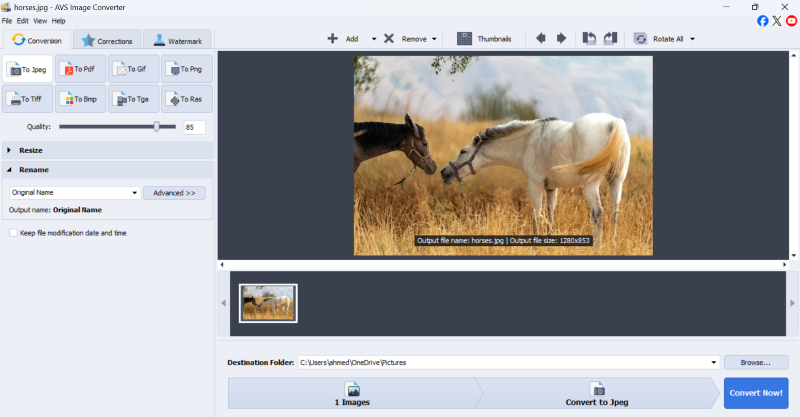
Converting your images into other image formats is really easy with AVS Image Converter. The following are the supported formats: JPEG, PDF, GIF, PNG, TIFF, BMP, TGA, and RAS. It makes sense to use a tool with all major formats instead of using different tools for different formats.
Step 1: Open AVS Image Converter.
Step 2: Add your image file or simply drag and drop.
Step 3: Choose the image format you want to convert your picture into.
Step 4: Now, choose a name for your video file.
You can make basic, advanced corrections or any other adjustments that you like. Adjusting contrast, brightness, temperature, and sharpness can add richness to the image when done properly.
Step 5: You can add an image or text watermark from the ‘Watermark’ section.
Step 6: Click ‘Convert Now!’ after finalizing your changes.
AVS Document Converter
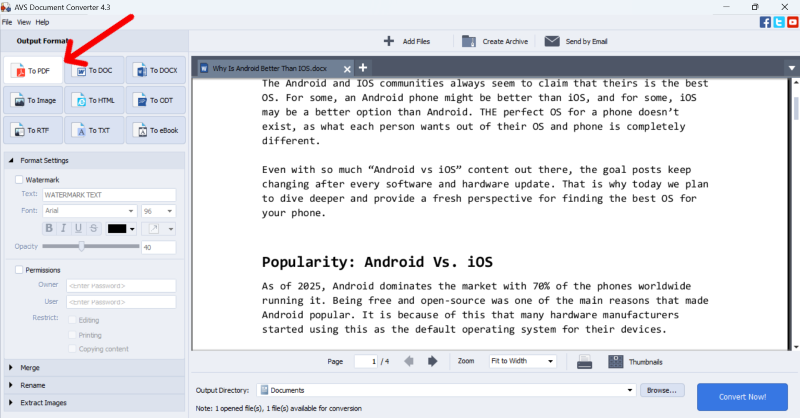
Note: AVS Document Converter is a free tool.
Converting documents into major formats, zip files, and protecting your PDF documents with passwords are some of the important highlights of AVS Document Converter. You can compress the big files to ZIP format before or after the data conversion. Here I have added a sample Word document that I wish to convert into PDF format. These are the steps I am going to follow to accomplish this:
Step 1: Add the document that you want to convert.
Step 2: Add permissions by adding a password and other restrictions (optional).
Finalize your adjustments before moving on to step 3.
Step 3: Click the blue ‘Convert Now’ button at the bottom to get the result.
| Output Formats | PDF, DOC, DOCX, JPEG, TIFF, GIF, PNG, HTML, ODT, RTF, RTF, TXT, and eBook |
AVS Disc Creator
Note: AVS Disc Creator is a free tool.
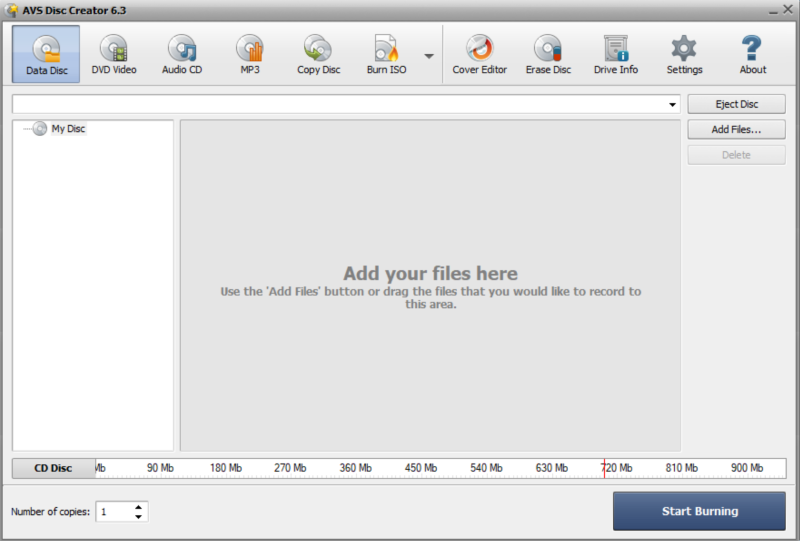
AVS Disc Creator is a helpful application for performing tasks like writing video/photo/audio files to CDs, Blu-Ray discs, and DVDs. You can also find important discs faster by labeling them. With the help of its simple user interface, it is easy to navigate and use their toolbar. To add your files, the following are the tools that you can choose from:
- Data Disc
- DVD Video
- Audio CD
- MP3
- Copy Disc
- Burn ISO and more
Another important feature, like ‘Cover Editor’, is worth mentioning. It allows the user to create and edit different labels for box covers and optical discs. You don’t need specific knowledge of any kind to start using the tool, despite its extended capabilities.
AVS Registry Cleaner
Note: AVS Registry Cleaner is a free tool.
AVS Registry Cleaner scans, cleans, and fixes your registry. It scans for corrupted applications and categories like Temporary Internet Files, Junk Files, Recycle Bin, and Broken Shortcuts. It is safe and reliable to make your system secure. System maintenance can be easily done by scanning the registry and other categories.
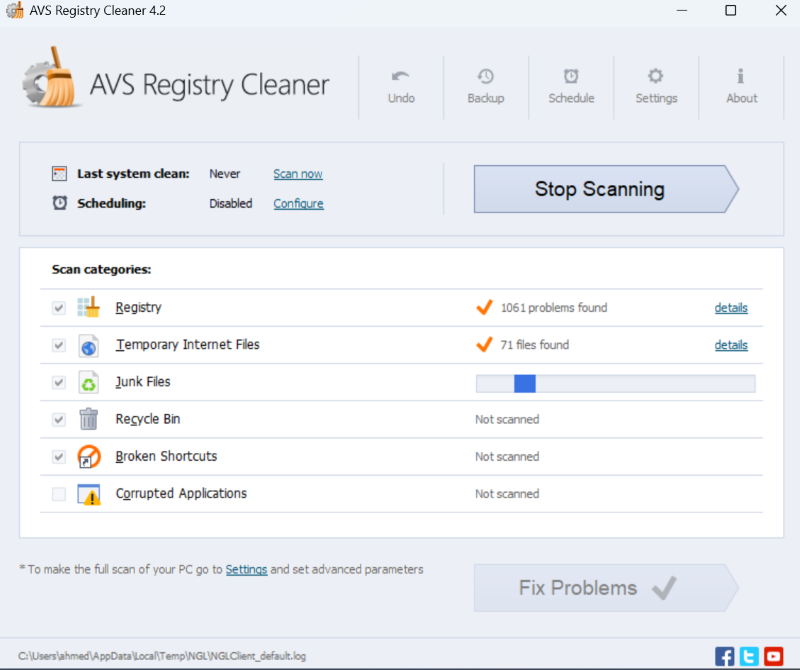
You can click the ‘Fix Problems’ Button once the scanning process is over. You can schedule scans for your systems using the ‘Schedule’ button at the top. Configure it by category and time, and AVS Registry Cleaner will do the rest. Scheduling the scans every day, three days, week, and two weeks (starting from any day of the week). Other notable features include system backups that can be restored in case a problem or instability occurs.
AVS4YOU: Pros and Cons
The following are the Pros and Cons of the entire AVS4YOU Multimedia Suite that we have reviewed so far.
| Pros | Cons |
| -Best suited for beginners-Advanced Editing Features-Simple and easy-to-understand user interface-Major features in each tool are easily accessible-Minimal learning curve-Affordable and offers some free tools-HEVC Support | – Only available on Windows– The tools may lag sometimes (depending on your system) |
Pricing
AVS4YOU offers two subscription plans: A 1 Year Subscription and an Unlimited Subscription plan with free upgrades and free support. You can claim reliable coupon codes on CouponzGuru for additional deals and discounts before checking out.
1 Year Subscription:
- It gives you access to the 5 AVS4YOU programs
- Price: $49
- Access for 1 Year only.
- Applicable Discount with CouponzGuru: Flat 70% Off + Extra 20% On Video and Audio Software Editor.
Unlimited Subscription:
- It gives you access to the 5 AVS4YOU programs
- Price: $79
- Unlimited Access
- Applicable Discount with CouponzGuru: Flat 70% Off + Extra 20% Off on Video and Audio Editor.
Conclusion
All tools in the AVS4YOU multimedia suite are worth checking out, especially if you are a beginner or experienced in the editing world. Try to grab the coupon codes as soon as possible, as they have limited validity. The tools are easy to understand, and it won’t be long before you start using them effectively.
